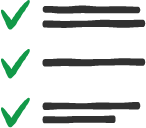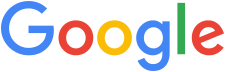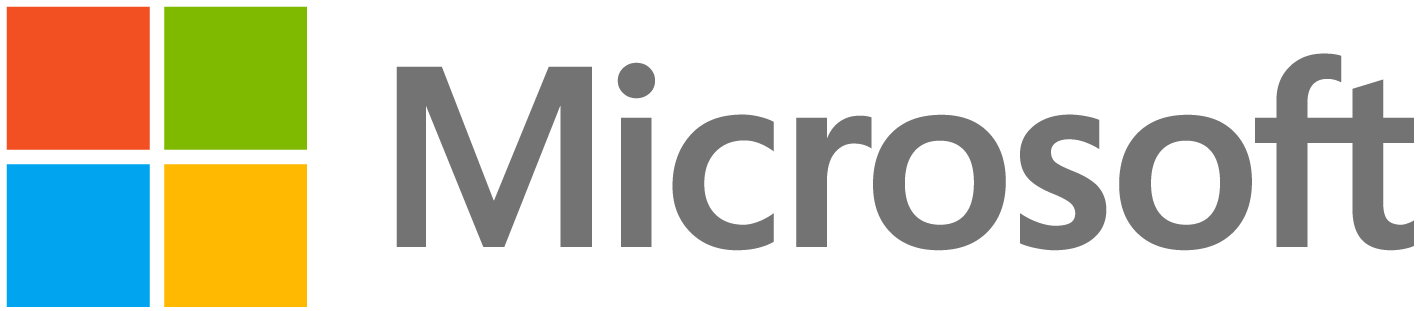Students will be able to:
-
Accurately count from one space to the next one.
Mathematics: Numeracy -
Explain how sequence works in programming.
Computer Science: Programming -
Explain why a program gives the output that it does.
Computer Science: Programming -
Give a set of instructions that moves an object from a starting point to a desired destination.
Computer Science: Programming Mathematics: Geometry